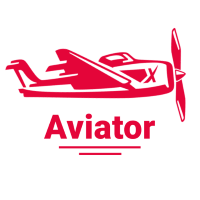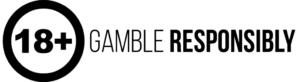Sometimes you have a free minute and want to watch a movie on iPhone. And then there is a difficult choice: download the movie or watch it online. On the one hand, why bother with downloading video on iPhone, if you can go to the site and turn on your favorite movie. On the other hand, if you are going on vacation on a train, flying on a plane, or just to work in the subway, then this method is not suitable because you do not have access to the Internet. Maybe there is a quick way to download a movie and not to bother? Let's find out.
Article updated 01.03.2023.
Video formats
Before we learn the ways in which you can download movies, we need to look at the video formats that the iPhone is capable of playing. These include MP4, MOV, M4V and AVI. If the movie you are going to download is of a different format, you need to install either a universal video player or a video converter. Converters, unlike video players, are free and do not require special skills. So if necessary, choose one of the suggested methods and convert the video to the desired format.
Free ways to download videos on iPhone
There are both paid and free ways to download and watch your favorite movie or TV series to your device. Free:
- iTunes
- Torrents
- Appendices
- Downloading from another device
- Downloading from YouTube
- Using Cloud Storage
Interesting facts about iPhone and their users
- The iPhone screens do not support screen frequency >60 Hz.
- iOS users are more likely than Android users to buy a new device model immediately after its launch. Android users are more cautious in this respect and wait for the model to establish itself on the market.
- Users of iPhone are more likely to download online casino apps than users of Android. One of the most popular online casinos where you can download apps is pinup online casino. We recommend downloading the pinup app - to enjoy the world of gambling and slot machines to your heart's content.
How to download videos for free - 6 ways
iTunes
The first thing you do is download the desired movie to your computer. If it is not in MP4 format, you need to reformat it. As a result, you will get a video in MP4 format with m4v or mp4 resolution.
After that, connect the device with a wire and open the iTunes program. In the iPhone control panel, go to the settings and check the box next to "Process video manually". After that, click "Apply".
In the "On this device" section, you need to open the "Movies" tab. Drag and drop the downloaded video here and you're done.
You can use the standard way of working with iTunes. If you don't want to go through the settings, then instead of the second step, add movies to your media library, connect your device wirelessly, check the "Synchronize" option in the "Movies" tab. After that, sync your gadget with your media library and enjoy watching on the plane.
Torrent (at your own risk)
If you don't have a torrent client installed, it's a pretty easy fix. Follow this link emu4ios.net. Click "Install". After installation, find the iTransmission program and open it.
Find the movie you want to watch in the browser installed on your device and download it in the desired quality. After the torrent file is downloaded, the gadget will offer you to choose a program to open it with. Choose iTransmission, the download begins. The movie is downloaded, you can watch it.
This method may be punishable in some countries, for example, in Germany, the use of torrents is banned at the state level. Those who use it face quite a substantial fine.
Applications from AppStore
Applications for downloading videos are quite a lot, but I would like to tell you about one of the best applications - Documents.
The download for free download for free Documents from AppStore

Free Download Documents from AppStore
The program is convenient because you can download various documents, not necessarily video files, from the Internet, copy them from a computer, cloud service, any device, send documents to other gadgets, archive and unpack archives, save web pages for viewing without an Internet connection, and so on. The application performs many other functions, but the main thing is that for downloading a movie or TV series, it will fit perfectly.
The program is free. However, you have to be over 17 years old to download it, such a weird protection :).
How to download videos using this app? Here are some instructions:
- Open the site, find the video, movie or series you want and copy the link to it.
- Open the Documents program. Using the built-in browser (bottom right), open a website through which you can download videos. For example, hoower.net, savefrom.net or YooDownload.
- Paste the copied link, select video quality and download. You can rename the video or keep the title.
- Find the "Downloads" folder in Documents. Select the downloaded file, click on the three dots and a context menu will appear. Press "Move." When the device prompts you where to move the video, select "Documents", then "All photos" and confirm moving the file.
- The downloaded video will appear in the Photos app, from which you can conveniently watch it.
What other app is good for downloading and watching a movie? For example, Video Manager for Cloud Disk.
The download for free download for free Video Manager from AppStore
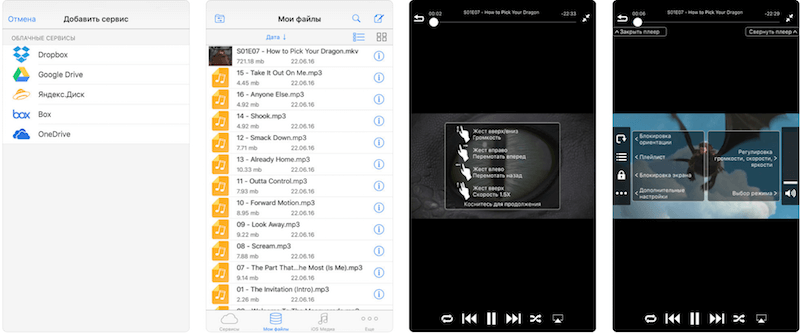
Free Download Video Manager from AppStore
Unlike Documents, Video Manager works only with media files. It can play, copy videos, transfer, delete and export video and audio files. With the program you can both watch a movie online and download it - a double benefit.
The application is free, which is a big plus. It is available in Russian and English.
After opening the program, press the button in the upper right corner, the "Add files from" menu will open. You need to select the browser installed on your device.
You search in a search box or on a certain website for the desired video that you can watch online.
You turn it on and a download button appears. Download the movie and watch it without internet.
Downloading from another device
There are third-party players that can be used to play videos of any format. You can also download videos through these applications.
Connect your iPhone to your computer and open iTunes. Under your device, you need to find the "Apps" section.
Next, you need to scroll to the "Common Files" heading and select the VLC for Mobile program.
After that, you need to transfer the video using the "Add" button or simply drag and drop it into the application window.
If this program is not installed on your device for some reason, you can download it.
Downloading movies from YouTube
To download videos from YouTube, you can use the previously described method - Documents or Video Manager applications. Both programs are suitable for downloading the desired movie from YouTube. However, you can also use another download method - Workflow.
The download for free download for free Workflow from AppStore

Download Workflow from AppStore for free
Among the many features, this app can be used to download a movie. In addition, it is free of charge.
Find the video in YouTube or your browser, click the "Share" button, and select the Run Workflow extension.
Workflow will open and start processing the video, which will be saved to "Photos" when finished.
If you need to upload regular files, Workflow will prompt you to open them in any of the compatible applications.
There is another way to download a movie from YouTube to the iPhone. This also uses the Documents application, but the download method itself is slightly different.
- Find the movie you want in Safari browser and copy the link.
- When the screen prompts you to enable video using the branded app, tap "Cancel" and enter the link again.
- The movie will start playing. Press pause and in the address bar before youtube.com add two English letters "SS". You should get the following: m.ssyoutube.com/. Press Enter.
- The SaveFrom.net page will open. Now you need to select the video quality. The movie will open in a new tab.
- Open the Safari browser, click the "Share" menu and select the "Copy" function. The link is sent to the clipboard.
- Open the Documents program. Then switch to the browser mode. After that, you need to add the copied link to the address bar. Select a name and click "Save". The movie will start saving and will be placed in the "Downloads" folder.
- In Documents, using the file manager mode, open this folder, click on the movie with a hold and move it to the "Photos" folder. Or select the downloaded video, click on the three dots and when the context menu appears, click "Move", select "Documents" from the suggested list, then click "All Photos" and confirm moving the file.
- Go to Gallery (Photos app) - your movie is there, you can watch it.
Using cloud storage
For example Google Drive, Apple iCloud or Dropbox.
- Upload the movie to cloud storage (such as Dropbox or Google Drive).
- Open the Documents app, find the downloaded video.
- Download it to the device memory. You can also watch videos online.
- The method is pretty handy, but you need to have space on the cloud.
Paid ways to download movies on iPhone
There are several paid ways in which you can watch or download the desired video on iPhone:
- View without downloading
- Paid applications
- Program for downloading from another device
Premium Youtube subscription
This is probably one of my favorite ways to download movies from YouTube. Premium only costs $5 a month, or $8 for a family of 5, which is just a cup of coffee a month. For that, I get the ability to download any Youtube movie to watch later, no ads, and even more Youtube Music - a great competitor for Apple Music. These clips are then available in the same YouTube app, only offline they will be viewed. Convenient for subway rides or flights.
I did find one downside. You can not download clips that are available only through a link. But such clips can not download anything at all. Ah yes, and the second, if the movie is not on Youtube, it can not be downloaded.
And then another way comes out. The movie can be downloaded in advance and uploaded to YouTube. Everyone who has an account in Google has his own channel, and it can be just the video exchanger that you need so much. Download movies, TV series there, and then download them to the application. Bingo!
View without downloading
If you need to watch a short video and are too lazy to download it, you can use online viewing on any website. But you may be charged for this because you are using mobile internet.
Paid applications
A prime example of such an app is Netflix, an app for iPhone and Andoid with which you can watch movies and TV shows.
The download for free download for free Netflix from AppStore
Netflix shows movies and TV shows all the time, so you can pick your favorite movies - and there's a large selection - and watch them whenever and wherever it's convenient, even if you don't have internet access.
The app is free for the first month, then it automatically subscribes for a month - $ 10.99.
Program for downloading from another device
Another way to download videos is to do it using another device. The AnyTrans program can help you with this.
AnyTrans is specifically designed to transfer videos, music, files and applications from your computer to your iPhone. You can even transfer data from your old iPhone to your new iPhone. You can choose what to transfer and what not to transfer. So this is a multi-functional program that does even what iTunes can't do.
However, the program has some disadvantages. If you are connected to iCloud and try to synchronize something, AnyTrans will automatically warn you that you can't continue without unlinking from iCloud. But if you want to transfer videos individually rather than sync files, the program will do a great job with that.
As soon as you connect the iPhone to your computer, it will offer you different options. The program will display all media files on your device and you can easily transfer them by clicking "Import" in the bottom right corner, or by selecting "Import All" and import all media to your iTunes media library or computer.
If you want to quickly transfer a movie to the iPhone, you need to:
- Download it to your computer
- Connect your gadget to your computer and AnyTrans will automatically optimize the resolution for smooth viewing at the right resolution on your device.
- Transfer the downloaded video to iPhone and watch it at your convenience without internet access.
- If you need to download a large video, this is the way to go. You don't have to wait long to download a movie on your phone, especially if you use mobile internet and are charged for it.
These are all the ways that are best for downloading and watching a movie. There are both paid and free options. Whichever is more convenient for you - choose and use it with pleasure.