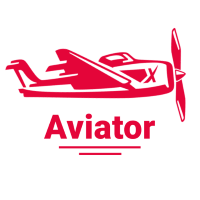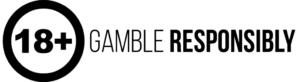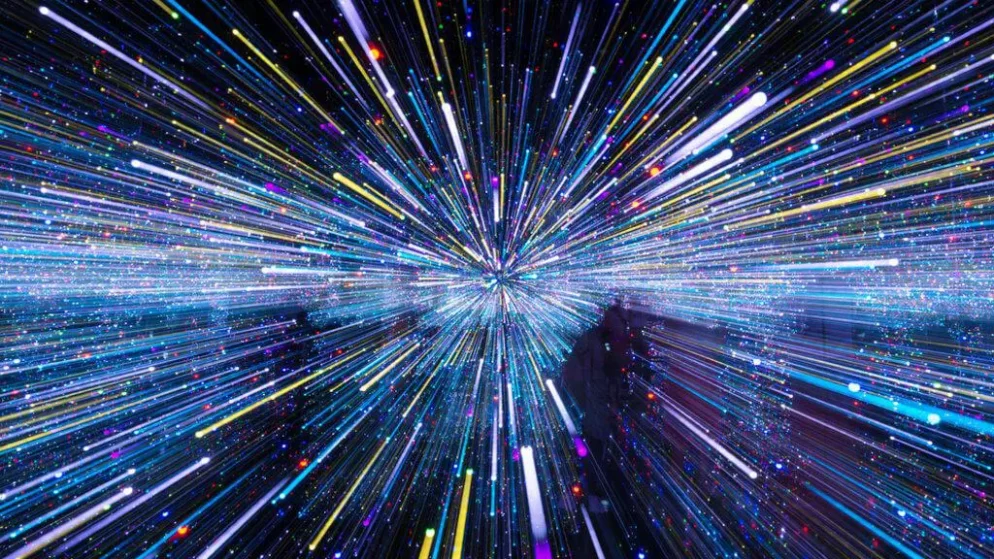
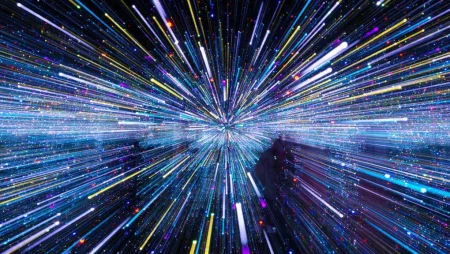
Very often the performance of applications on your iPhone is directly dependent on the speed of the Internet, and sometimes your work depends on it. The Internet has taken all modern gadgets captive. Internet speed is just about the most important indicator of internet quality. Check how fast the Internet is on your iPhone with the help of certain services and applications for checking Internet speed, which will be discussed below. The birth of the Internet started back in 1960, but it spread very quickly. If in 1993 only 1% of information was transmitted remotely, in 2007 - as much as 97% A little later came cellular networks of 3G, 4G, 5G and 6G. More than 3 billion people use the Internet. You're probably one of them. And you sometimes worry about checking the Internet speed on your iPhone: before an important Skype meeting, abroad, when you want to stay in touch with your family, when you change your tariff plan. Internet speed tests work for all iPhone models, including the newest ones that came out in 2018 - iPhone Xs, iPhone Sx Max and iPhone Xr. All obscure terms are deciphered at the end of the article.
Ways to check Internet speed on iPhone
Downloading files and apps, installing games, video chatting and online conferencing, watching movies and saving music for a new playlist, you always wonder how long it will take you to do all this. The frantic pace of modern life dictates its own conditions for data transfer speeds as well. To avoid delays and idle, wasted minutes, you should check your connection speed. You can do this in two ways: through online programs or installed applications.Before the test, you need to fulfill several conditions to increase the reliability of the test.
- See to it that all unnecessary tabs in the browser on your phone are closed.
- If other devices are connected to the Internet, disconnect them. This way, you will only know the Internet speed on the device under test - without the influence of other devices.
- Set your ad blocker to inactive and disable all extensions.
Once you've met the previous conditions, you can move directly to the checkout itself.
Checking Internet speed via Fast
You can find out your inbound speed in the easiest way possible - through Netflix's online Fast app, just opening it in the browser. The service will automatically determine the current connection speed of the device and display it in the browser. You need to wait a bit and the service will determine the average speed of iPhone at the moment. Clicking the "More info" button you can get a little more information: the speed of downloading files, apload files and ping. It is possible to change some parameters.
All Internet speed figures obtained via 2ip
2ip will tell you not only about the incoming and outgoing Internet speed, but also about the server response, file download time, the volume of the downloaded file, and the quality of the connection. On site You'll find a tip: the internet speed test should be repeated several times for greater reliability. The test itself can be found in the "Tests" section, while the results can be shared as a widget on Facebook or VK.
TestMy.net service will easily check your Internet speed
On site You will be offered three test options: incoming speed test, outgoing speed test and automatic test. Choose the required one and get a detailed answer with data and a curve graph. You can also go to the tabs "Detailed information", "Decode results" and "Share results". Send a screenshot of your test to your friends to compare speeds and find the best provider, for example.
Check Internet speed in real time with Speedof.me
Open it siteIf you run the test, you will see a "live graph" of your connection speed before your eyes. You don't need Flash or Java - this test is a product of HTML5. The same technology is used by many browser-based online games and mobile-adapted crash games in online casinos, such as Space XY, Limbo Cat, Aviator idrfguie. This is one of the most accurate and intelligent services. Watch the flowing curves and compare previous results, identify Internet errors, determine the most comfortable and traffic-intensive usage conditions.
Detailed Internet speed check with Speedtest
For a more detailed analysis of your Internet speed take advantage of Speedtest. Speedtest can be used both online on the website and through the application of the same name, having established If you are going to check your Internet speed online, go to the website and click the "Start" button. After checking, three indicators will be displayed on the screen: response (ping), download (download), upload (upload).If you don't want to close important tabs in your browser and go to the website, download the application of the same name. This way, it will always be at hand for an emergency check of your Internet connection speed.
Speedchecker Speed test
One of the most convenient and fastest applications for instant Internet speed check. Positive user reviews push the idea to install it on your iPhone. The developer company claims that its product is used by prominent news agencies, ISPs, public and private organizations. Download the application is free, but you will find in it and built-in purchases - 9.99 UAH per item. After downloading you will have access to such functions:
- Check incoming and outgoing speed and ping with one click.
- Continuous access to the history of all checks. It is stored on your iPhone.
- Opportunity to share results.
Open the application. By default, the server has been selected automatically, but you can also set it manually. Click "Start Speed Test", allow access to the geodata of your iPhone and watch the speed measurement. It will last a few seconds. You'll see: ping, download and upload speed results. Below that will be your IP address details and the name of your ISP. Right from this page you can share the result and send it via messenger, mail, copy it, open it in another application or post it via social networks. In order to remove ads, you need to buy the full version for 9.99 UAH.
Glossary of terms
You may encounter unfamiliar terms and concepts when checking Internet speeds on the iPhone.
- Download - incoming speed. High speed ensures fast file downloads, lightning fast opening of pages. The higher the speed, the faster you can download the application you need.
- Upload - Outbound speed is responsible for quickly publishing a post on social media and sending a lengthy email.
- Ping - This value determines the time it takes for data to reach the server from the device. The lower the value, the better the Internet is.
- Jitter - indicates signal instability, i.e. fluctuations in the ping measurement. This indicator is important when talking via Skype, when the dialog with the interlocutor takes place at the same pace, or when watching streaming videos on YouTube.
- IP address - is an address that is assigned to each device that uses the Internet. It is required for proper data transmission.
All of the above methods are good for checking Internet speed when connected via Wi-Fi or mobile networks. Choose the most convenient service or application for you and keep a check on the speed of your Internet connection, be the master of your life, learn to manage your time.